
How do I take/access screenshots?
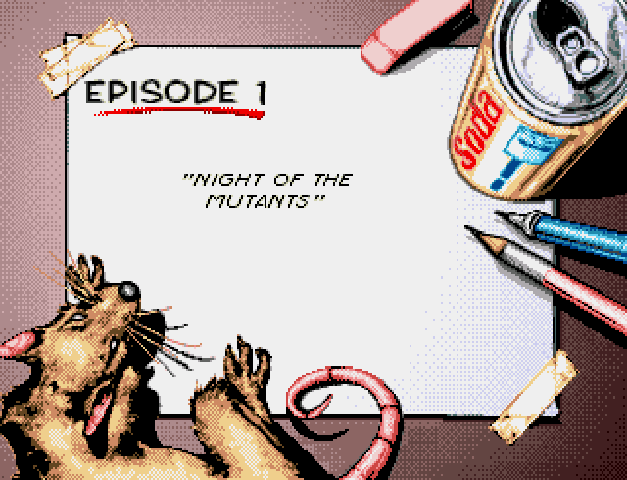
There are two ways to take screenshots. The easiest way is to pull up the side menu by sliding on the right side of the screen while in game, where you will see a screenshot option, however this is less than ideal because sometimes youll want to catch a shot that wont be on the screen very long or stop the action to snap a pic. What I do is map a hotkey from within RetroArch (I use SEL+Y) so I can take screenshots seamlessly within game. See how to map hotkeys here. After that, all you need to do is hold down Select and press a button of your choosing.
Pulling up your screenshots is less than intuitive. For example, they don't seem to be automatically stored on the microSD card. They are instead stored in a subfolder on the device. Open your Files app, open Retroid Pocket 2+ > RetroArch > screenshots. To send them to your computato or phone, longpress and select the share icon in the upper left, and try the Bluetooth option. This is the fastest way for me. If you have a Mac device, sometimes apple is a cunt and wont let you pair non-approved devices or just pretends to not see them. If this happens, try the 'Copy to' option to put them on your microSD card.
You can also access your screenshots through the same filepath more or less via the Settings app. After opening Settings select Storage > Internal shared storage > Files > RetroArch > screenshots.

My buttons are all fucked up.
Yeah that sucks, its frustrating as hell and unfortunately, hard to pin down what the issue might be. Here are a few options to try before ripping your hair out.
2. Second stop is Button Mapping within RetroArch. Within RetroArch, go to Settings > Input > Port 1 Controls, scroll down to the buttons list and make sure they are mapped according to these variables:
If you see a different number next to a button, then remap it (the same way you did during configuration)
3. If your A/B buttons are swapped, despite mapping them correctly in RetroArch, it could be the button scheme.
Go to Settings > Handheld Settings > Input > Controller Style and make sure it is set to Retro. If it is, but the problem persists, try the Xbox option. This basically swaps the A & B buttons.
3.5 If your A/B buttons are normal, but swapped when you try to use the RetroArch menu, then go into RetroArch Settings > Input > Menu Controls > Toggle 'Menu Swap OK and Cancel Buttons'
 DONT FORGET TO SAVE THE CURRENT CONFIGURATION
DONT FORGET TO SAVE THE CURRENT CONFIGURATION 
or your solution will only be temporary!
Device settings overrule RetroArch's so its best to try those first.


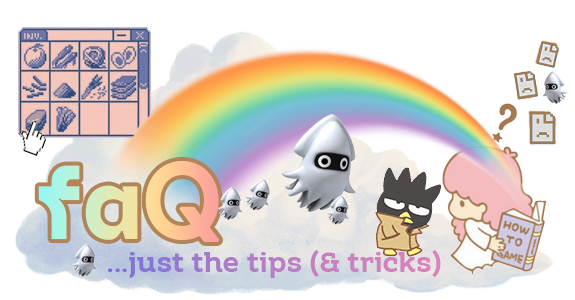
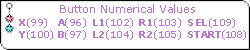
 .
.